How To Find My IP Address?
You might need to find your website’s IP address to point your domain name to it, or to use it to upload your website through File Transfer Protocol (FTP). In this guide we show you how to find your IP in cPanel and Plesk Control Panel.
How To Find My Account’s IP Address In cPanel
Step 1:
Log in to cPanel.
Step 2:
On the right margin, click on the link labeled “Server Information”.
Log in to cPanel.
Step 2:
On the right margin, click on the link labeled “Server Information”.
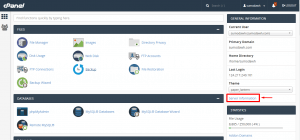
Step 3:
Scroll down to find the Shared IP Address.
**Your account’s IP address can also be used to access cpanel at YourIPAddress/cpanel or YourIPAddress:2083
Scroll down to find the Shared IP Address.
**Your account’s IP address can also be used to access cpanel at YourIPAddress/cpanel or YourIPAddress:2083
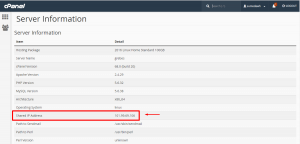
How To Find My Account’s IP Address In Plesk
Step 1:
Log in to Plesk.
Step 2:
On the right margin, click on the link labeled “Websites & Domains”.
Step 3:
Scroll down to find the assigned IP Address.
**Your account’s IP address can also be used to access Plesk at YourIPAddress:8443
Log in to Plesk.
Step 2:
On the right margin, click on the link labeled “Websites & Domains”.
Step 3:
Scroll down to find the assigned IP Address.
**Your account’s IP address can also be used to access Plesk at YourIPAddress:8443
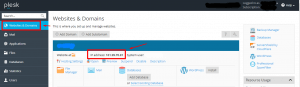
You can also easily find out your website’s IP address with our IP Address Checker.
Lastly, do not forget to check out our Knowledge Base for more information!


