Setting Up Email for Android Phones
The following article will instruct you on how to configure your email on an Android device using the default email client .
1. Firstly, open your email client.
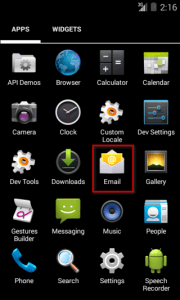
2. Secondly, enter your full email address and password.
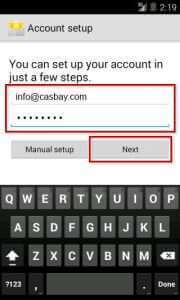
3. Thirdly, select IMAP for your account type.
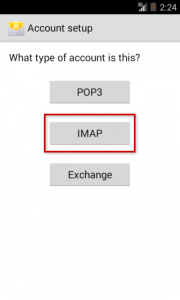
4. And then on the final account setup, enter the following information:
* Username, Password, IMAP server, Port, Security Type and IMAP path prefix.
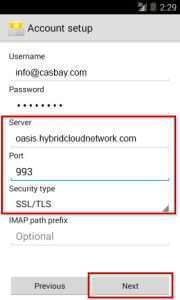
5. Lastly, click Continue and the email client will check your settings and connect to your account.
Check out next article on How to Configure an e-mail account.


