Self Help VPS Reinstallation
Please follow these steps:
1. Firstly, access to VPS Automation Client Area.
2. Next, click Manage:
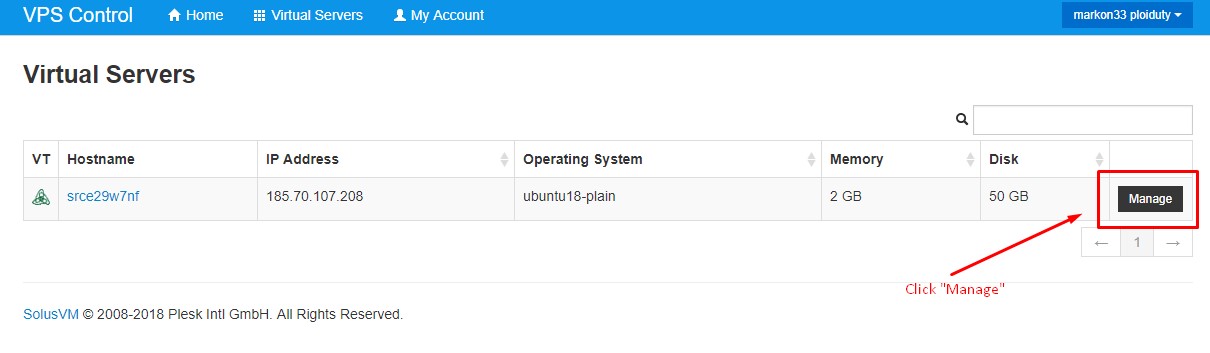
Select Manage
3. Proceed by clicking Reinstall which is under Controls.

Under Controls, select Reinstall
4. After clicking Reinstall, a list of operating system images would appear. Select the operating system image you want to install on your VPS, and then click Reinstall.
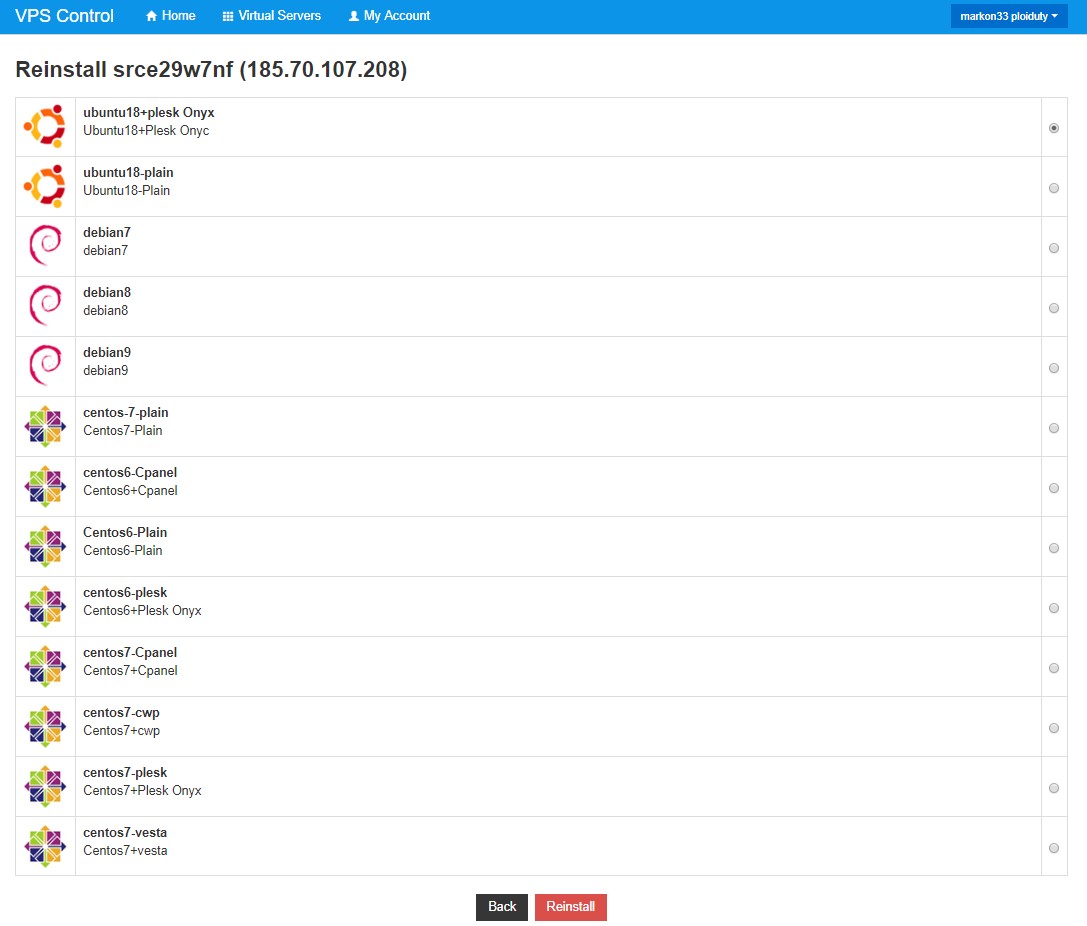
A list of operating system images appears
The operating systems in the list:
Ubuntu
- We pronounce it as oo-BOON-too. Ubuntu is an open-source Debian-based Linux distribution. Sponsored by Canonical Ltd., we can consider Ubuntu as a good distribution for beginners. We use the operating system primarily on personal computers (PCs) but we can also use it on the servers.
Debian
- It is pronounced “deb-EE-uhn.” and it is an open-source operating system that uses the Linux or Hurd kernel. The Debian software project was started in 1993 by Ian Murdock. Its name comes from a combination of the words Ian and Debra, Murdock’s wife. Besides, Debian refers to both the operating system and/or the group that maintains it. More than 500 contributors who comprise the Debian Project still continue to develop Debian. The users can download the software over the Internet or purchased on CD-ROM.
CentOS
CentOS stands for the Community Enterprise Operating SysteM. It is a distribution of the Linux operating system based on RHEL (Red Hat Enterprise Linux). It runs on the x86 PAE and x86-64 architectures, and is the most popular Linux distribution for web servers recently. To create a product just like RHEL, CentOS uses the Red Hat source code base. However, unlike RHEL, CentOS does not require a paid subscription. Besides that, the support is conducted entirely through community mailing lists, web forums, and chat rooms, and the developers are supported through donations and organizational sponsorships.
5. After that, click Yes at the confirmation prompt.
6. After a few minutes, the reinstallation process finishes. At last, you can log in to the server.
After learning about VPS reinstallation, you might want to read the other article: WHMCS Module for Resellers