What is Ping Plotter?
It is a tool that helps us to determine whether the connection speed is the root of the issue.
So, we recommend using PingPlotter to find out if you are having connectivity issues. PingPlotter can help you to pinpoint where the problems are in an intuitive graphical way, and then continue monitoring your connection long-term to further identify issues. Besides, PingPlotter is a tool for network troubleshooting and diagnosis. It uses a combination of traceroute, ping, and WHOIS to collect data rapidly, and it allows you to continue collecting data over time.
The Pingplotter report shows where your information is being sent through the internet via ICMP packets, and what is happening all along the way. Each of the ‘hop” (numbered on the left-hand side) represents a location your data is traveling through. The first few hops are local, one of the hops normally being your computer, and another one normally being your router or modem.
Moreover, the middle hops are normally your ISP and transfer locations, and the last few hops are your destination. Packet loss means that the information is lost along the way. 100% packet loss is an information stoppage. 100% packet loss on the first, second, or third hop is normally an indication of a firewall, antivirus program, or router blocking internet access. Partial packet loss midway through the hops is normally an ISP issue and may require contacting an ISP.
How do we use it?
In order to send a pingplotter file, please follow these few steps:
Step 1 of 6
Firstly, you need to close all open applications including torrents, DC-clients, ICQ, Web Browsers (IE, Firefox, Chrome, Opera, and the like), and Mail clients, etc. These applications can interfere with your connection test results.
Step 2 of 6
Next, you have to install pingplotter on your computer. Download it from the following link:
http://www.pingplotter.com/dl_pingplotter.html
Step 3 of 6
After that, launch pingplotter and maximize the window.
Step 4 of 6
In the “Target Name” field, type in:
login-us.worldofwarplanes.com
Then press Enter.
Note: Please allow this program to run for at least 15 minutes
Step 5 of 6
Finally, we would like you to please click “file” (in the upper left hand of your screen), then click “save sample set.“
Step 6 of 6
Please select file, then “Save sample set” (which is be a .pp2 file) and attach it to your ticket.
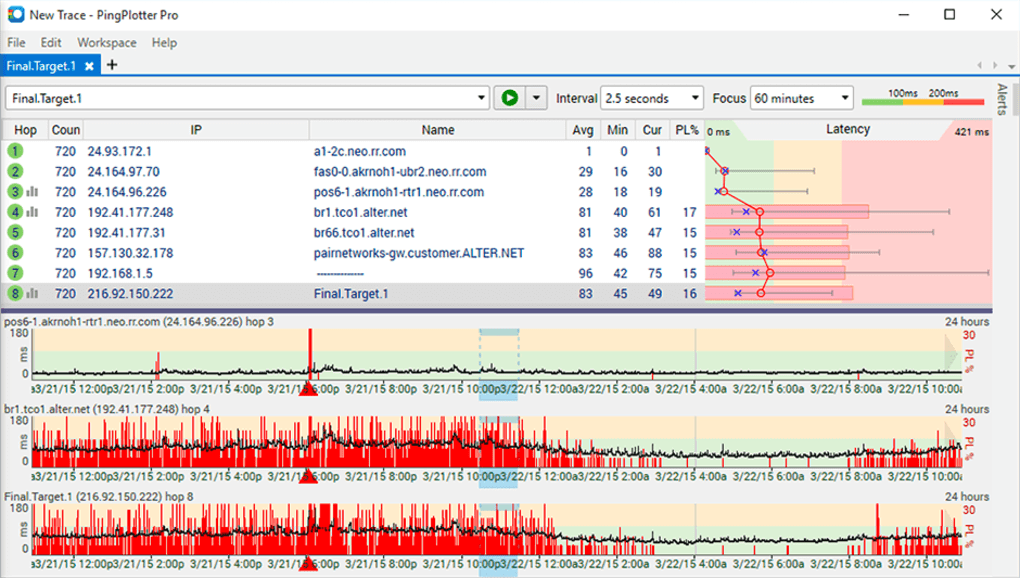
Ping Plotter- a network monitoring tool
Click here to find out: What is Ping?