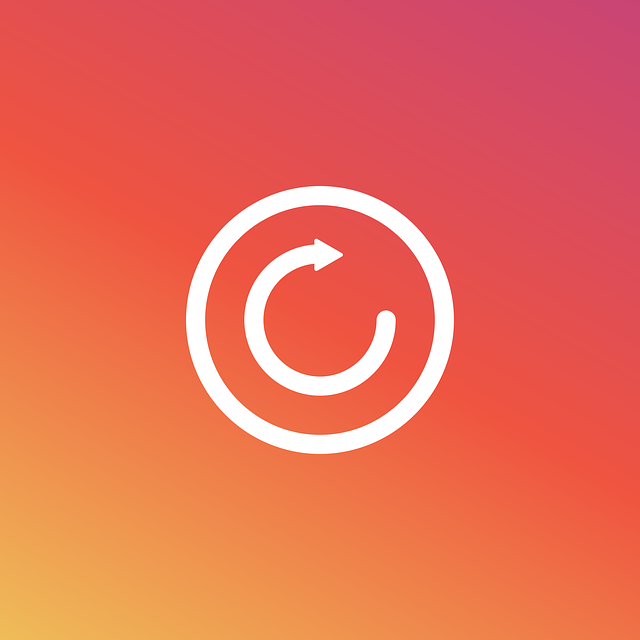We know that rebooting a Linux VPS server isn’t very common. However, we also knew that there are times when a VPS needs to be rebooted and it is also crucial for the system for future operations. There are multiple ways of rebooting the server such as rebooting through cPanel or Plesk, where there were options for different types of reboots in cPanel.
However, for this guide, we will just guide on how to reboot the server in just 2 steps using command lines.
Step 1: Log in with SSH
As mentioned, the first step is to log in using SSH with root access. This is for being more secured while doing it and root access is also needed for the server reboot.
Step 2: Reboot
Open your terminal, then type in the command as followed.
Open your terminal, then type in the command as followed.
reboot
After entering the command, your server should be able to begin rebooting. The output you should be able to see on the terminal should be similar to this.
root@server [~]# reboot root@server [~]# Broadcast message from root@server-hostname (/dev/pts/0) at 12:30 … The system is going down for reboot NOW!
Do note that the server will log you out during the server reboot so that it is necessary to reconnect after the reboot to run more commands.
Extra: Request reboot from hosting provider
Do note that you can always request for your server to be rebooted by your hosting provider. When you do, please contact the technical support team and provide the details regarding the time and type of reboot of your VPS.