What is Domain Redirection?
A redirection acts like a pointer from one domain to another domain. When accessing a web page with the redirected domain, the browser’s URL is changed to the redirect or destination domain automatically.
This guide explains how a domain or subdomain redirection works at cPanel.
This guide explains how a domain or subdomain redirection works at cPanel.
HOW TO: Set up Domain Redirects in cPanel
- Firstly, login to cPanel.
- Next, select Redirects icon under Domain section.
3. Then, select your preferred redirection (Permanent or Temporary) in the drop down menu under Type section.
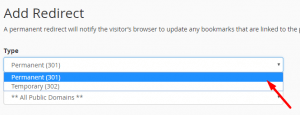
4. Select the domain or enter the URL that you want to redirect.
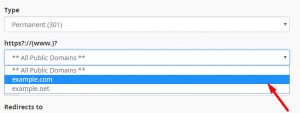
5. Enter the file name (such as info.html) in the blank “/” field if you want to redirect the specific file.
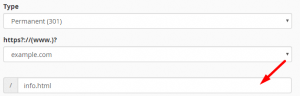
6. Enter the domain or destination URL that you want the traffic redirected to in the Redirects to box.
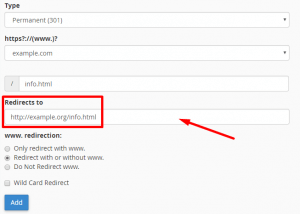
7. Lastly, you can choose how you want to handle ‘www’ redirects for the “www. redirection” section. You can only apply the redirect when www is included (or when it is not), or you can apply the redirect no matter www is included or not.
The Wild Card redirect enables you to all pages within example.com to example.net. For instance, info.com/page.html will be redirected to Newinfo.com/page.html.
8. Next, click on Add when you’re finished.
9. That’s it! The redirect has been successfully created.
The Wild Card redirect enables you to all pages within example.com to example.net. For instance, info.com/page.html will be redirected to Newinfo.com/page.html.
8. Next, click on Add when you’re finished.
9. That’s it! The redirect has been successfully created.

Check out the next guide on HOW TO: Setup an autoresponder in cPanel.