Reboot Server through WHM
In order to reboot your VPS or Dedicated server via WHM follow these steps:
1. Firstly, log into WHM on your server using root details.
2. Then, navigate to Server Reboot section.
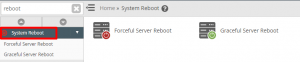
3. And select one of the available options:
Forceful Server Reboot – This option restarts your system forcefully and can lead to information loss.
Graceful Server Reboot – This choice restarts the system as the reboot is queued without loss of data. Usually, all services are stopped so that current operations can be completed.
Rebooting the Graceful Server. But it may not be enough in case of heavy server load. Use Forceful Server Reboot option only if the Graceful Reboot does not work.
4. Once you select the preferable option, click Proceed button.
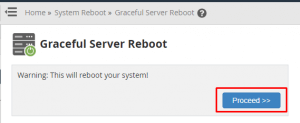
5. Lastly, a message will be sent about the reboot start.
Read more on HOW TO: Monitor your server in WHM.


