HOW TO: Edit your profile in WordPress
What is: Profile
Users on a WordPress powered website can edit their profiles from the WordPress admin area. Users with the administrator role can see their profile page under Users » Your Profile. The users can set several preferences here including the admin panel color scheme, keyboard shortcuts, and the visibility of the admin bar. Other users will see a Profile tab in the admin sidebar.
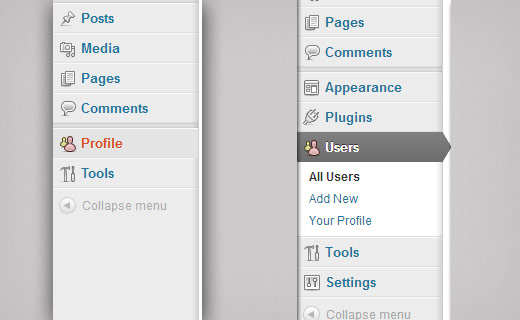
Although the only pieces of information that WordPress requires is an email address and nickname, users can also provide their additional information. The theme developers can use this information to display their bio and links on the front-end of the website. Besides that, users can also change their passwords from the Profile screen.
Moreover, user profiles are extendable. Developers can easily add additional fields to make robust user profiles. For example, developers can add user’s Twitter fields, addresses, email preferences, or anything else that they like. Due to the extensibility of user profiles and user roles, we have plugins like bbPress which allows you to create forums in WordPress.
Often WordPress is used as a membership site where the admins might not want the users to be able to login to the WordPress admin area. In these cases, there are plugins that allow you to give your users the ability to view and edit their profile from the front-end of the website.
How To Edit User Profiles?
Step 1
Firstly, click Users in the left margin.
Step 2
Then click Your Profile.
Step 3
On this screen, you can edit options relating to the visual editor and color scheme.
Step 4
Update your personal information here.
Step 5
You can also enter some biographical information.
Step 6
When finished, click Update Profile. That’s it! Your profile has been updated.
This is the end of the tutorial. You now know how to edit your profile in WordPress.


