HOW TO: Download/Access old Mails via POP
This article will guide you to download or access old mails via Outlook and Gmail via POP.
Download older messages via Outlook
You can access your old mails (on the old hosting server) via Outlook, by using the following settings:
Mailbox Username:
Mailbox Password:
Incoming/Outgoing Mail Server:
After that, the outgoing server – TICK – My Outgoing requires authentication, uses the same setting as for My Incoming mail server.
Incoming Server (POP3) Port: 110
Outgoing Server (SMTP) Port: 26
Download older messages via Gmail
Gmail has some specific POP3 options which offer you some additional control about what gets downloaded by Outlook (or any other mail client). To download and get every message that you have in your Gmail account, you would first need to enable POP for all mail.
Enable POP for all mail
In Gmail you can find these option in the Forwarding and POP/IMAP section;
- Click on the gear icon in the top right corner next to your name and choose; Mail settings
- Click on; Forwarding and POP/IMAP
- Enable the option: Enable POP for all mail (even mail that’s already been downloaded)
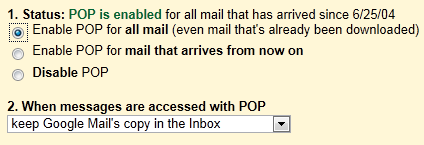
POP3 option in Gmail to download all mail.
Outlook’s send/receive history and setting the All Mail option
When you set this option in Gmail, Outlook’s own send/receive history will no longer apply and you will really download all mail again. So if you only found out that it did not download all your mail AFTER you’ve configured Outlook, setting this option in Gmail will mean that you’ll get duplicates in Outlook. To prevent them from mixing with what you already have downloaded, you can use one of the following strategies;
- Delete all the mail that you’ve already downloaded or move them to another folder.
- Create a (temporary) rule which moves all incoming email to a folder different than the Inbox folder.
Of course, Outlook will keep a history again after the messages have been downloaded and won’t re-download all message again until you enable the option in Gmail again.


