HOW TO: Change your password and Contact Information
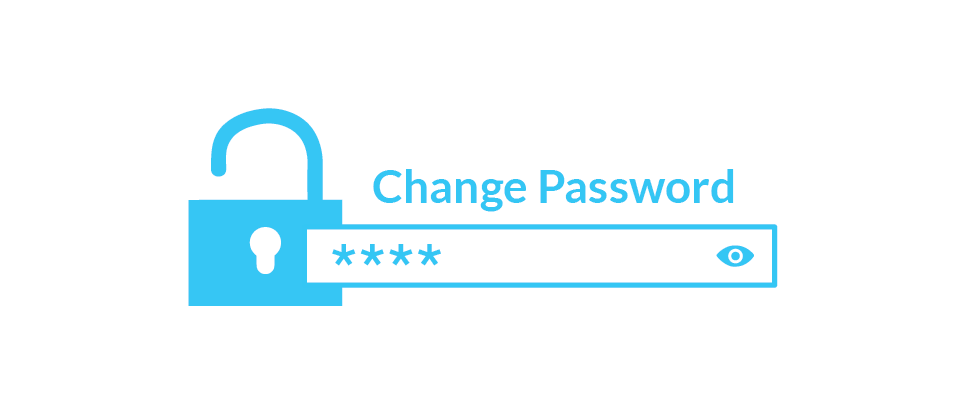
Change Plesk Password
- Firstly, log in to Plesk and click Edit Profile.
- You can change your email address or account password.
- Next, type and confirm your new password under Confirm Password in the profile setting to change your password.
- Cick OK.
Change Username or Password for Subscription
To change username or password for connecting to your subscription over FTP or SSH:
- Firstly, login to Plesk and go to Websites & Domains.
- Secondly, select Web Hosting Access.
- Type new username and password.
- Lastly, click OK.
Change Contact Information
- Log in to Plesk.
- Next, hover over your name at the top of the page.
- Then click on Edit Profile.
- Select Contact Details.
- Update your information and click OK when you’re done.
If I forgot my Plesk admin password, how can I retrieve it?
The Plesk admin password can also be retrieved in plain text if necessary. The procedure differs, depending on the Plesk version and operating system.
Linux server:
- Plesk version 10.2 or higher
- Plesk version 10.1 or lower
Windows server
You must perform the following step to retrieve the Plesk admin password in plain text.
Linux server:
The Plesk password can only be accessed by logging in to the panel by SSH and the user root. Please also refer to the following article:
How can I log on to my server in PuTTY?
Plesk version 10.2
Log in to the SSH panel as user root and then enter the following command:
/usr/local/psa/bin/admin –show-password |
How to display your Plesk password.
Plesk versions older than 10.2
Log in to the SSH panel as user root and then enter the following command:
more /etc/psa/.psa.shadow |
Use Start / Execute/ cmd [Enter] to open the prompt and then enter the command here:
| “%plesk_bin%\\plesksrvclient” -get |
A popup with the Plesk password in plain text will be shown once you enter the command.
If the retrieved password does not work, it is possible that a different password is stored in the Plesk MySQL database. You can change this password directly in the MySQL database to avoid having to reinstall the system.


