Enable SMTP in MS Outlook
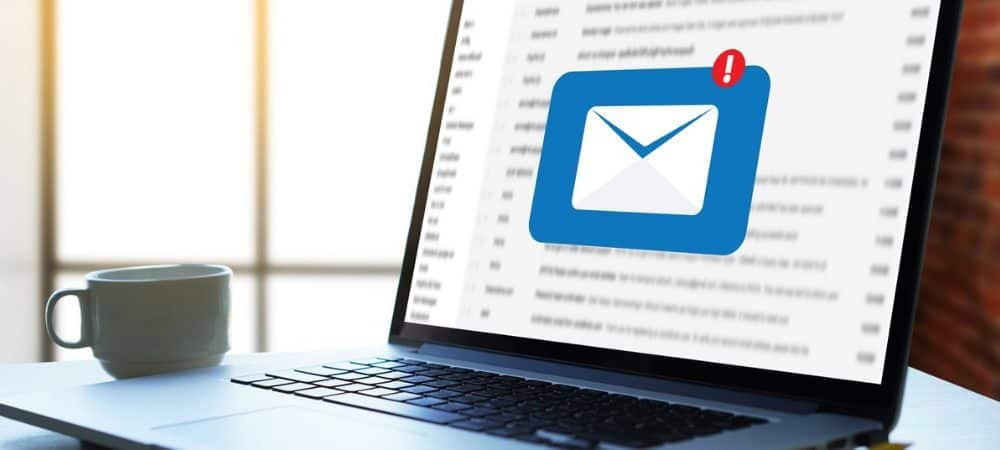
The article below will guide you on enabling SMTP in Microsoft Outlook.
In order to authenticate Enable SMTP in MS Outlook and Outlook Express, Please verify the following
For Outlook:
1. Firstly, Open Outlook and go to Tools > Email Accounts > View or Change Existing Email Accounts.
2. Then, select the email account > Click “Change”
3. Click on “More Settings” tab.
4. Select the “Out Going Server” tab.
5. Check “My Out Going Server (SMTP) requires Authentication” checkbox.
6. Next, you can choose to log in using your username (email address from which you send out) and your password by selecting the “Log on using“.
7. Lastly, click OK > Next > Finish.
For Outlook Express:
1. Firstly, open Outlook Express and go to Tools > Accounts.
2. Secondly, click on “Mail” Tab > Select Your Email Accounts > Click “Properties”.
3. Click “Servers”.
4. Then, Check “My Server Requires Authentication”.
5. Lastly, click OK.
We hope this article helped you to learn How to enable SMTP in MS Outlook. The next article that we recommend you to read: Setup Email as IMAP or POP3 in Outlook 2016. Not the one for you? For more articles, you can actually browse them at our Knowledge Base. Happy reading!


