Changing the default preference behavior in Mozilla Thunderbird
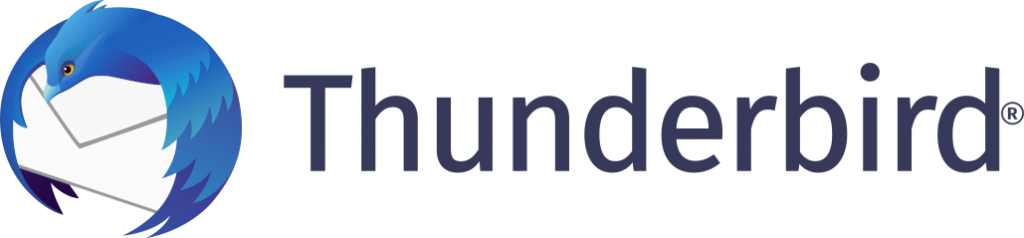
To change the default preference for Email Hosting:
Firstly, go to Edit – Preferences and go to Advanced tab on the Preferences dialog. Then, press the Config Editor button to start up Mozilla Thunderbird configuration editor. In the Filter box, type in forward until you see the key.
The default value, 0, means that Mozilla Thunderbird will send email forwards as attachments. Changing this to 2 will inline the forward message so that the email gets out to anyone who has a provider with strict mail attachment rules.
Now email forwards will not bounce!
We hope this article helped you to learn how to change the default forwarding preference in Mozilla Thunderbird. For more articles, please go to Knowledge Base.


