All you need to know about cPHulk
This article is applied to Linux servers and Linux VPS instances running cPanel/WHM.
cPHulk is a service that provides protection for your server against brute force attacks. A brute force attack is a hacking method that uses an automation system to guess the password to your web server or services.
When cPHulk blocks an IP address or account, it does not identify itself as the source of the block. Instead, the login page displays the same message as if you were trying to use incorrect access details: The login is invalid.
So if you were able to log in with the same login details before but now getting The login is invalid error, most likely you trigger the cPHulk block.
cPhulk is monitoring login attempts to the following services:
- WHM/cPanel
- POP3/IMAP/SMTP connections including email clients and webmail
- FTP/SFTP, WebDisk
- SSH (cPHulk does not affect public key authentication)
cPHulk can automatically block:
- IP addresses from which too many failed login attempts were noticed (to a single or several services at the same time)
- accounts which are being actively abused by fail login attempts
You can issue 3 types of block:
- Temporary block – such block will expire after a specific amount of time set in the cPHulk configuration
- One-day block – will occur specifically for 24 hours once exceed a specific number of failed login attempts from a certain IP address
- Permanent block – will occur after triggering several temporary blocks. Can only be lifted manually.
You can enable cPHulk in WHM > cPHulk Brute Force Protection menu:
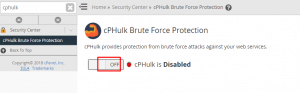
After activation, you will be able to adjust its configuration and monitor failed login activity.
cPHulk settings
In this tab you can change limits of fail login attempts and temporary blocks duration:
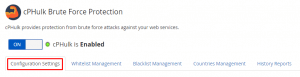
Whitelist/Blacklist management
For some reason, you may want to block certain IP addresses or whitelist them in order to avoid blocking. For these purposes, you can use Whitelist/Blacklist Management tabs in the cPHulk menu:
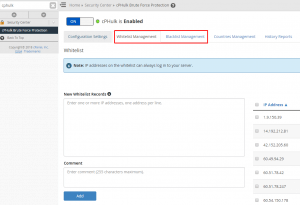
You can whitelist/blacklist multiple IP addresses at the same time or even specify full networks in the CIDR format.
NOTE: We recommend to whitelist your own IP address in order to avoid a lockout from the server.
cPHulk logs
cPHulk provides useful blocking logs for your convenience. There you can check which IP addresses/users were blocked and for which period:
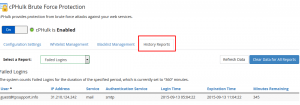
A raw explanation of the entry log shown at the screenshot above can be the following:
There were too many failed login attempts via the SMTP protocol to the [email protected] email account from some device with an external IP address 31.210.124.242. It led to a 360-minute block (such period of time is specified in the Configuration tab). The block was issued at 05:04.22 and will expire in 345 minutes from now (or specifically at 11:04:22).
With these logs, you can troubleshoot the cause of the blocks and, for example, if suspicious log entries were found, blacklist the abuser’s IP address.
If you have installed, it is also possible to enable automatic firewall IP blocks apart from cPHulk ones. The main difference between these blocks is that the firewall block will not allow server access at all. Make sure you whitelist your own IP address before enabling the automatic possibility of lock out from your own server.
It is also possible to manage cPHulk from the command line interface via SSH. We suggest checking a corresponding cPanel manual as well.
Find out more on Contact Manager: Manage Server Notifications or Error Message.


