5 Commands to check Linux Memory Usage
There are commands for virtually everything on Linux, since the GUI may not always be available. Only shell access is available while operating on servers, so anything must be done from those commands. So today we are going to check commands that can be used on a Linux system to check memory use. The memory includes swap and RAM.
Checking the memory use and memory used per process on servers is also important so that resources are not shortened and users can access the server. For example a website. If you run a Webserver then the server must have enough memory to support the site visitors. If not, the site would become very slow or even go down when there is a traffic spike, simply because the memory would fall short. It’s just like what happens on your desktop PC.
1. Free Command
The Free Command is the easiest and simplest command to use for checking memory use on Linux. Here’s just a short example:
$ free -m
total used free shared buffers cached
Mem: 7976 6459 1517 0 865 2248
-/+ buffers/cache: 3344 4631
Swap: 1951 0 1951The m option displays all data in MBs. The total os 7976 MB is the total amount of RAM installed on the system, that is 8GB. The used column shows the amount of RAM that has been used by Linux, in this case around 6.4 GB. The output is pretty self-explanatory. The catch over here is the cached and buffers column. The second line tells that 4.6 GB is free. This is the free memory in the first line added with the buffers and cached amount of memory.
Linux has the habit of catching lots of things for faster performance, so that memory can be freed and used if needed.
The last line is the swap memory, which in this case is lying entirely free.
2. /proc/meminfo
The next way to check the use of memory is to read the “/proc/meminfo” file. Know that there are no actual files in /proc file system. These are rather virtual files that contain dynamic kernel and system information.
$ cat /proc/meminfo MemTotal: 8167848 kB MemFree: 1409696 kB Buffers: 961452 kB Cached: 2347236 kB SwapCached: 0 kB Active: 3124752 kB Inactive: 2781308 kB Active(anon): 2603376 kB Inactive(anon): 309056 kB Active(file): 521376 kB Inactive(file): 2472252 kB Unevictable: 5864 kB Mlocked: 5880 kB SwapTotal: 1998844 kB SwapFree: 1998844 kB Dirty: 7180 kB Writeback: 0 kB AnonPages: 2603272 kB Mapped: 788380 kB Shmem: 311596 kB Slab: 200468 kB SReclaimable: 151760 kB SUnreclaim: 48708 kB KernelStack: 6488 kB PageTables: 78592 kB NFS_Unstable: 0 kB Bounce: 0 kB WritebackTmp: 0 kB CommitLimit: 6082768 kB Committed_AS: 9397536 kB VmallocTotal: 34359738367 kB VmallocUsed: 420204 kB VmallocChunk: 34359311104 kB HardwareCorrupted: 0 kB AnonHugePages: 0 kB HugePages_Total: 0 HugePages_Free: 0 HugePages_Rsvd: 0 HugePages_Surp: 0 Hugepagesize: 2048 kB DirectMap4k: 62464 kB DirectMap2M: 8316928 kB
Check the values of MemTotal, MemFree, Buffers, Cached, SwapTotal, SwapFree.
They indicate the same values of memory usage as the free command.
3. vmstat
The vmstat command with the s option lays out the memory usage statistics much like the proc command. Here is an example:
$ vmstat -s
8167848 K total memory
7449376 K used memory
3423872 K active memory
3140312 K inactive memory
718472 K free memory
1154464 K buffer memory
2422876 K swap cache
1998844 K total swap
0 K used swap
1998844 K free swap
392650 non-nice user cpu ticks
8073 nice user cpu ticks
83959 system cpu ticks
10448341 idle cpu ticks
91904 IO-wait cpu ticks
0 IRQ cpu ticks
2189 softirq cpu ticks
0 stolen cpu ticks
2042603 pages paged in
2614057 pages paged out
0 pages swapped in
0 pages swapped out
42301605 interrupts
94581566 CPU context switches
1382755972 boot time
8567 forks
$The top few lines indicate total memory, free memory etc, and so on.
4. top command
Typically, the top command is used to check the memory and CPU consumption per cycle. But it also records the total use of memory and can be used to track the total usage of RAM. The output header has the requisite information. The sample output here is:
top - 15:20:30 up 6:57, 5 users, load average: 0.64, 0.44, 0.33 Tasks: 265 total, 1 running, 263 sleeping, 0 stopped, 1 zombie %Cpu(s): 7.8 us, 2.4 sy, 0.0 ni, 88.9 id, 0.9 wa, 0.0 hi, 0.0 si, 0.0 st KiB Mem: 8167848 total, 6642360 used, 1525488 free, 1026876 buffers KiB Swap: 1998844 total, 0 used, 1998844 free, 2138148 cached PID USER PR NI VIRT RES SHR S %CPU %MEM TIME+ COMMAND 2986 enlighte 20 0 584m 42m 26m S 14.3 0.5 0:44.27 yakuake 1305 root 20 0 448m 68m 39m S 5.0 0.9 3:33.98 Xorg 7701 enlighte 20 0 424m 17m 10m S 4.0 0.2 0:00.12 kio_thumbnail
Check the KiB Mem and KiB Swap lines on the header. They indicate total, used, and free amounts of the memory. The buffer and cache information is present here too, like the free command.
5. htop
Similar to the top command, the htop command also shows memory usage along with various other details.
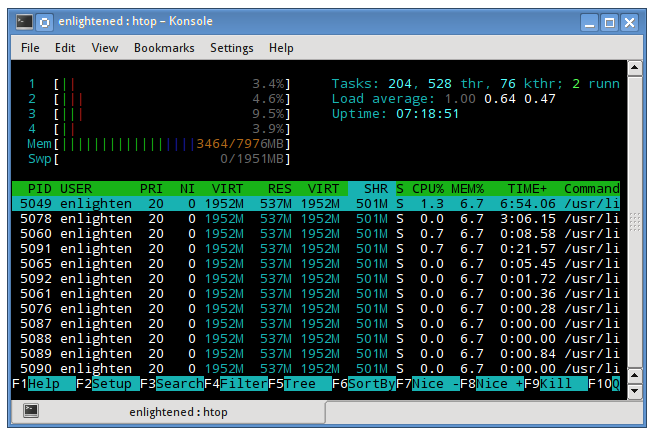
The header on top shows CPU usage along with RAM and swap usage with the corresponding figures.
RAM Information
To find out hardware information about the installed RAM, use the demidecode command. It reports lots of information about the installed RAM memory.
$ sudo dmidecode -t 17
# dmidecode 2.11
SMBIOS 2.4 present.
Handle 0x0015, DMI type 17, 27 bytes
Memory Device
Array Handle: 0x0014
Error Information Handle: Not Provided
Total Width: 64 bits
Data Width: 64 bits
Size: 2048 MB
Form Factor: DIMM
Set: None
Locator: J1MY
Bank Locator: CHAN A DIMM 0
Type: DDR2
Type Detail: Synchronous
Speed: 667 MHz
Manufacturer: 0xFF00000000000000
Serial Number: 0xFFFFFFFF
Asset Tag: Unknown
Part Number: 0x524D32474235383443412D36344643FFFFFFProvided information includes the size (2048MB), type (DDR2) , speed(667 Mhz) etc.
Summary
All of the above commands operate from the terminal and have no interface. When dealing with a GUI on a desktop, the use of a graphical display Interface tool is much simpler. Gnome-system-monitor on gnome and keyguard on KDE are the commonest tools. Both provide information about the resource use of CPU, RAM, swap, and network bandwidth in a graphical and easy to understand visual performance.


