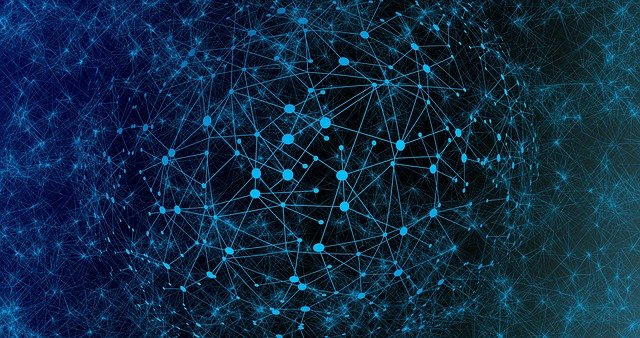A hostname is a name of a device within a network and is used by multiple network services as an identifier. There are no restrictions in naming hostname within a private network, however, the hostname will need to be combined together with the hostname when it has access to the Internet. In this article, we will be guiding you on how to change your hostname within a Linux VPS server using the hostname and hostnamectl commands. The Linux distribution used in this guide is CentOS 7.
Step 1: Gaining Privilege
First, you will need to connect to the server using SSH. To change a hostname, you need to be a root user. You can gain the privilege of a root user using the following command.
su
Enter the root password in order to proceed.
Step 2: Preview Hostname
To view the current hostname, run the following command.
hostname
You may also perform the same action with the following command.
hostnamectl
However, this command will provide more information regarding the hostname.
Step 3: Changing Hostname
To change the hostname, run the following command.
hostnamectl set-hostname <new_hostname>
Replace the <new_hostname> with a hostname that you planned on changing it into.
Step 4: Verify Hostname
To verify if the changes were made to the hostname, run the following command.
hostnamectl
You will be able to see the new hostname that you have just changed.
Alternate Method
Another method of changing your hostname is by opening the directory “/etc/hostname” with any text editor of your preference.
nano /etc/hostname
Then, look for a single line where your hostname is located, then replace it with a hostname of your preference. Make save changes and exit the file. To verify if your hostname is changed, run the following command.
hostnamectl
Hopefully, this article is able to help you change to a hostname of your own.