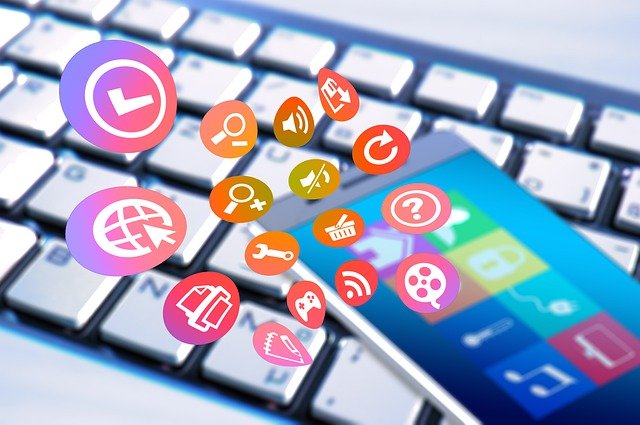FFmpeg is a command-line-based multimedia codex that makes audio and video conversion into a variety of formats. This application is capable of editing and streaming multimedia files and support most of the audio and video formats available. In this article, we will be guiding you on how to install FFmpeg into your Linux based VPS. The Linux distribution used in this guide is Debian.
Step 1: Add Debian Multimedia Repository
Before starting the installation, start by accessing your server using SSH and logging in as a root user. The FFmpeg package is available in the official Debian 9 repository, however, it isn’t available in Debian. You will need to start by adding the Debian multimedia repository, by editing the file “/etc/apt/sources.list”. To open and edit, use a terminal editor of your preference with the following command.
nano /etc/apt/sources.list
The terminal editor used in the above command is the nano editor. To add the Debian multimedia repository, add the following lines into the file.
deb http://www.deb-multimedia.org jessie main non-free deb-src https://www.deb-multimedia.org jessie main non-free # jessie-backports deb http://ftp.debian.org/debian/ jessie-backports main
Make save changes and exit the file.
Step 2: Update repositories
After that, update the repositories using the following command.
apt update
This ensures that all of the packages are updated before you install the deb-multimedia-keyring package with the following command.
apt install deb-multimedia-keyring
After that, update the repositories once more. If you are using Debian 9, you may skip the steps above and starts from here along with Debian 8.
apt update
Step 3: Installation
To install FFmpeg, run the following command.
apt install ffmpeg
Step 4: Verify Installation
After the installation for FFmpeg is completed, verify if the installation is completed. You may verify it by checking the version installed in your system with the following command.
ffmpeg -version